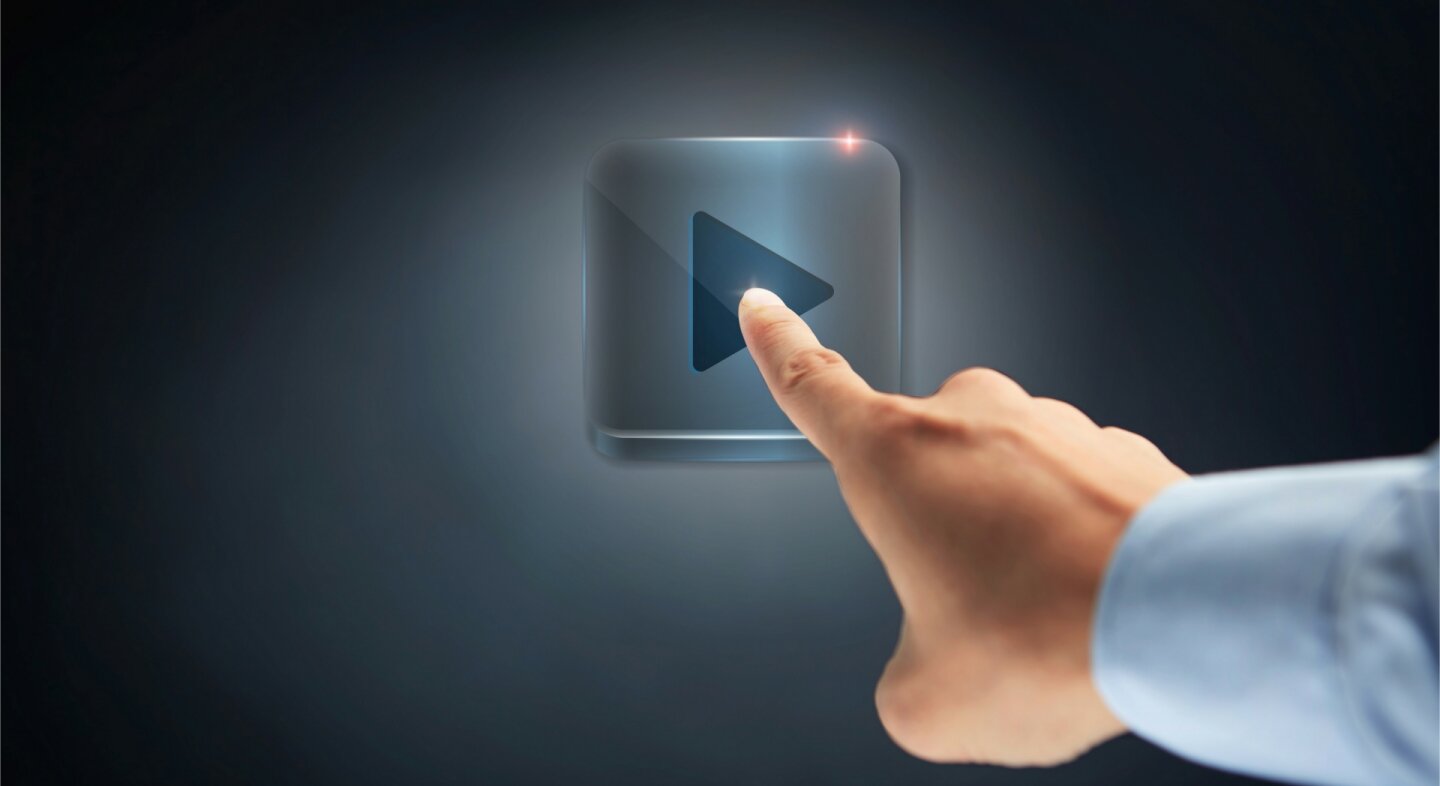TL;DR
You don’t really need docker to run youtube-dl. You can just install it using brew install youtube-dl or
apt install youtube-dl in Debian based distributions and you are ready to go. However, as I mentioned in a
previous post, I will use docker to run the command.
** Update 2020-10-21:** Upgraded the syntax highlight styles of the post. Improve the text to make the article more readable.
Docker concepts involved
Running this youtube-dl inside docker, instead of installing it using our package manager, gives us a great opportunity to
learn and practice a few docker concepts. I’ve already talked about why I’m using docker as much as possible, even when it’s
overkill (like in this example). If you want to know about it, you can
read about it in this post.
If you follow the example, you will need to dig deeper into the following docker concepts:
- Build custom docker images using a
Dockerfile - Build arguments
- Differences between images and containers
- Run containers
- Bind volumes
- Bind volumes and file ownership/permissions
Explaining these docker concepts is out of the scope of this post, so I will not go into the details of any of them.
Creating a Dockerfile for Docker for Mac: how we want to build our image
As mentioned in the INSTALLATION section of the readme of the youtube-dl respository,
installing the script is as simple as download it with wget or curl, set the execute permission and run it.
All you need is a python interpreter and ffmpeg for certain options.
Instead, We will create a docker image and later use that image to run the command inside a container.
Let’s start by creating our working directory, youtube-dl-docker, in which will store all our files:
> mkdir youtube-dl-docker
> cd youtube-dl-docker
Make sure you are inside that folder. Open your favorite editor and create the following Dockerfile:
1
2
3
4
5
6
7
8
9
FROM python:3-alpine
RUN apk add --no-cache ffmpeg curl && \
curl -L https://yt-dl.org/downloads/latest/youtube-dl -o /usr/local/bin/youtube-dl && \
chmod a+rx /usr/local/bin/youtube-dl
VOLUME /downloads
WORKDIR /downloads
ENTRYPOINT ["youtube-dl"]
Let’s go through the Dockerfile:
FROM python:3-alpine
Since youtube-dl needs python to run, we will create our image using the official python-3 image as the starting point.
RUN apk add --no-cache ffmpeg curl && \
curl -L https://yt-dl.org/downloads/latest/youtube-dl -o /usr/local/bin/youtube-dl && \
chmod a+rx /usr/local/bin/youtube-dl
The next step is to install the dependencies that we will need to run the script:
curlto actually download the scriptffmpegif we want to use certain options ofyoutube-dl
VOLUME /downloads
We declare the directory /downloads inside the container as a volume. We will use that mount point
to bind mount a directory from the operating system to store the
downloaded video.
WORKDIR /downloads
/downloads will be our default working directory when we run any command inside a container created from this image.
ENTRYPOINT ["youtube-dl"]
We declare an ENTRYPOINT so the container can be run as an executable in case we need it.
Build the image
Once we have the Dockerfile in place, let’s build the image. We will build it using
Builkit, which is the enhanced way
to build images with docker.
Placed inside the youtube-dl-docker directory, we run the following commands to build the image:
youtube-dl-docker > export DOCKER_BUILDKIT = 1
youtube-dl-docker > docker image build -t youtube-dl .
The first command will tell docker to build the image using
buildkit.
The second command is the one that will actually build the image. Depending on you internet connection, this command may take a few minutes to run.
Once it finishes, and if everything went well, you should see a message like this:
youtube-dl-docker > docker image build -t youtube-dl .
...
...
=> => exporting layers
=> => writing image sha256:9174386f3568131240a7c336cba55b6409f46398d549d26f3e131590f3ed37d6
=> => naming to docker.io/library/youtube-dl
With the option -t we set the tag of the image (youtube-dl in our case). This tag name will be used later to
run the container.
Running the command
Great! We have our image built and ready to be used. Let’s try it!
Go to www.youtube.com and select a video. Once you have the URL of the video, let’s download it by running the following command:
youtube-dl-docker > docker run \
--rm \
-v $(pwd):/downloads \
youtube-dl \
"https://www.youtube.com/watch?v=Q_F9CxSmGOM"
This command creates a container based on the image with tag name youtube-dl (Remember? that is the one we created above).
Docker will create a process, isolate it, assign resources like memory and CPU to it, make all the files that are in the image
available to this process, and run it.
The process will execute the command we defined in the ENTRYPOINT inside the Dockerfile and pass the right arguments to it.
The result is that the container will run the youtube-dl script and will download the video. One of the keys to understand
docker is to know the difference between a container and an image. There are plenty of resources on the internet which you can
search and browse
to understand the difference.
Once the download process finishes, you will end up with the downloaded video in the folder where you run the
command (youtube-dl-docker in my case). And that’s it!!
Before continuing, let’s go through the different options of the docker run command:
--rmRemove the container after the execution finishes-v $(pwd):/downloadsuse a bind mount, so the downloaded video ends up in the file system of the host computer and not inside the containeryoutube-dlis the tag name of the image we use to run the container. This tag name is the same one we passed to the-toption above when we built the image. Remember the command? If not, I will copy it here for your convenience:docker image build -t youtube-dl .
The problem with Linux
If you run this command in OSX after installing Docker for Mac, the owner of the downloaded file will be your system user. However, if you follow the steps above in a Linux computer or inside WSL2 in Windows 10, you will end up with the downloaded files belonging to the root user:
youtube-dl-docker > ls -l
-rw-r--r-- 1 root root 3097969115 Jan 7 2020 the_video.mp4
This is due to how the filesystem is handled in Docker for Mac vs how it is handled in Linux.
Fixing the file permissions in Linux
To fix this issue, we are going to change the Dockerfile a little bit. We will pass the user id at build time
as a build argument and create a user inside the container with the same user id as our system user. Then, we will run
the process inside the container as that user instead of root.
Let’s modify the Dockerfile:
FROM python:3-alpine
ARG USERID
RUN apk add --no-cache ffmpeg curl && \
curl -L https://yt-dl.org/downloads/latest/youtube-dl -o /usr/local/bin/youtube-dl && \
chmod a+rx /usr/local/bin/youtube-dl && \
adduser --uid $USERID --gecos "" --disabled-password youtubedl
VOLUME /downloads
WORKDIR /downloads
USER youtubedl
ENTRYPOINT ["youtube-dl"]
The differences, compared to the previous Dockerfile are the following:
ARG USERID
We define a build argument that will be the user id in the host system. We want to create a user inside the container with the same user id as the system user and runs the process using that user.
RUN apk add --no-cache ffmpeg curl && \
curl -L https://yt-dl.org/downloads/latest/youtube-dl -o /usr/local/bin/youtube-dl && \
chmod a+rx /usr/local/bin/youtube-dl && \
adduser --uid $USERID --gecos "" --disabled-password youtubedl
Here, we add a command to create a user called youtubedl with the same id as our system user.
USER youtubedl
We include in our image a small “annotation” saying that by default, the process that run using this image, should run
as user youtubedl.
Let`s build the image passing the user id as a build argument:
youtube-dl-docker > export DOCKER_BUILDKIT = 1
youtube-dl-docker > docker image build -t youtube-dl --build-arg USERID=$(id -u) .
After doing this, running the same command we run before will download the files inside the container
as the user youtubedl. Since that user has the same user id as our system user, the files
will end up belonging to us:
youtube-dl-docker > docker run --rm -v $(pwd):/downloads youtube-dl "https://www.youtube.com/watch?v=Q_F9CxSmGOM"
youtube-dl-docker > ls -l
-rw-r--r-- 1 youruser youruser 3097969115 Jan 7 2020 the_video.mp4
Improvements
Create a makefile to help you run the commands
We can make our life easier by creating a Makefile to build the image or remove it:
USERID := $(shell id -u)
build: export DOCKER_BUILDKIT = 1
build:
docker image build --build-arg USERID=$(USERID) -t youtube-dl .
clean:
docker image rm youtube-dl
To build the container, we can just run:
youtube-dl-docker > make build
We can remove the image by running:
youtube-dl-docker > make clean
Create an alias
We can also create an alias to avoid writing this very long command every time we want to :
> alias youtube-dl="docker run --rm -v /Users/aalba/MyStuff/youtube-dl:/downloads youtube-dl"
Once you define this alias, running the command youtube-dl "https://www.youtube.com/watch?v=Q_F9CxSmGOM" will
download the file to the current folder.
Limitations
Since we are running the command inside a container, those options from the youtube-dl command that
read or write files to the host file system, might require the definition of extra bind volumes to work properly.
References
The code of the post can be found in this git repository.